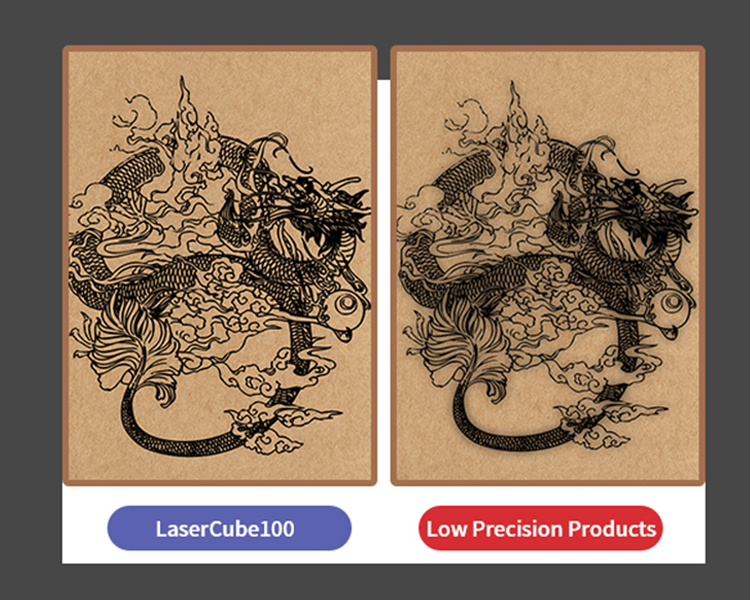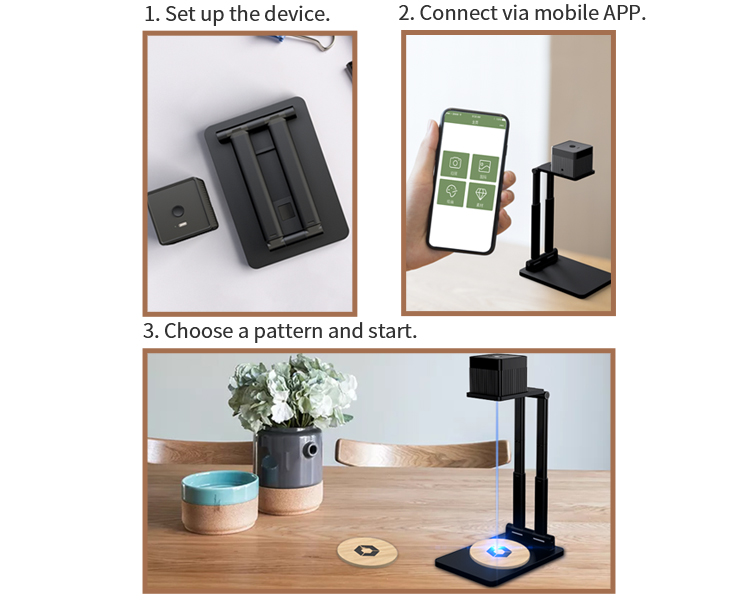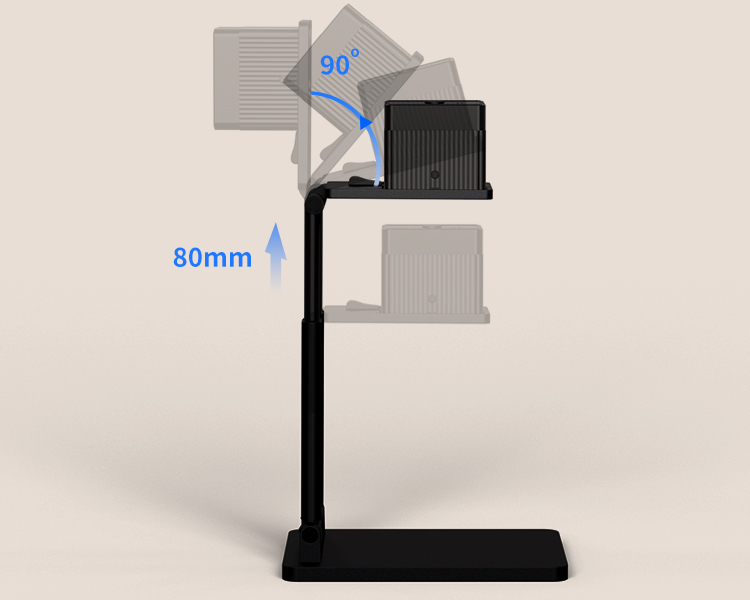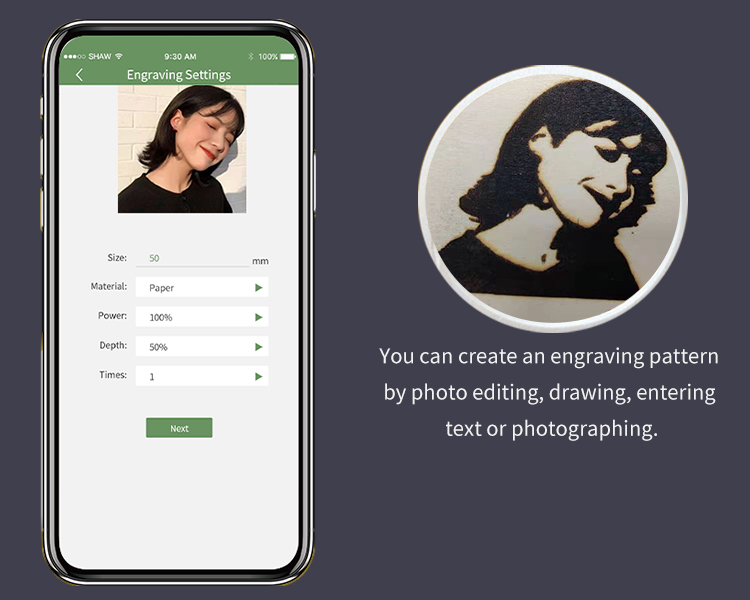PRODUCTS
LaserCube LC100 Portable Laser Engraving Machine
[Various Engraving Materials]
[Higher Precision, Better Details]
[Small & Portable]
[APP Control, Easy to Use]
[Power Bank Drive]
[Height and Direction Adjust]
[Create Your Own Engraving Pattern]
| Engraving Size | 100*100mm(3.9”*3.9”) |
| Working Distance | 20cm(7.9”) |
| Laser Type | 405mm Semi-Conductor Laser |
| Laser Power | 500mW |
| Supported Materials | Wood, Paper, Bamboo, Plastic, Leather, Cloth, Peel, etc |
| Not Supported Materials | Glass, Metal, Jewel |
| Connectivity | Bluetooth 4.2 / 5.0 |
| Printing Software | LaserCube App |
| Supported OS | Android / iOS |
| Language | English /Chinese |
| Operating Input | 5 V -2 A, USB Type-C |
| Certification | CE, FCC, FDA, RoHS, IEC 60825-1tt |
1. What is the size and distance of the engraving?
The user can customize the engraving size, with a maximum engraving size of 100mm x 100mm. The recommended distance from the laser head to the object surface is 20cm.
2. Can I carve on concave or sphere objects?
Yes, but it should not engrave too large shape on the objects that have too big radian, or the engraving will deform.
3. How do I choose a pattern that want to be engraved?
You can select engraving patterns by taking photos, pictures from your phone gallery, pictures from App’ built-in gallery, and creating patterns in DIY. After finishing working on and editing the picture, you can start engraving when the preview is OK.
4. What material can be carved? What is the best power and depth of engraving?
| Engravable material |
Recommended power |
Best Depth |
| Corrugated |
100% |
30% |
| Eco-friendly Paper |
100% |
50% |
| Leather |
100% |
50% |
| Bamboo |
100% |
50% |
| Plank |
100% |
45% |
| Cork |
100% |
40% |
| Plastic |
100% |
10% |
| Photosensitive Resin |
100% |
100% |
| Cloth |
100% |
10% |
| Felt Cloth |
100% |
35% |
| Transparent Axon |
100% |
80% |
| Peel |
100% |
70% |
| Light-sensitive Seal |
100% |
80% |
In addition, you can customize the engraving power and depth to achieve different effects and engrave more different materials.
5. Can metal, stone, ceramics, glass and other materials be engraved?
Hard materials such as metal and stone cannot be engraved, and ceramic and glass materials. They can be engraved only when adding a thermal transfer layer on the surface.
6. Does the laser require consumables and how long does it last?
The laser module itself does not require consumables; the German imported semiconductor laser source can work more than 10,000 hours. If you use it for 3 hours a day, the laser can last for at least 9 years.
7. Will lasers harm the human body?
This product belongs to the fourth category of laser products. Operation should be in accordance with the instruction, or it will cause injury to the skin or eyes. For your safety, stay alert when the machine is operating. DOT NOT LOOK AT THE LASER DIRECTLY. Please wear proper clothes and safety protection equipment, such as (but not limited to) protective goggles, translucent shield, skin protecting clothes etc.
8. Can I move the machine during the engraving process? What if the device is shutdown protection?
Moving the laser module during working will trigger shutdown protection, which is designed to prevent injury if the machine is accidentally moved or overturned. Make sure that the machine works on a stable platform. If shutdown protection is triggered, you can be restarted the laser by unplugging the USB cable.
9. If the power is outage, can I resume the engraving after reconnecting the power ?
No, make sure that the power supply is stable during engraving.
10. What if the laser is not in the center after powering on?
The laser of the device has been adjusted before leaving the factory.
If it not, it may be caused by the damage during working or the vibration during shipment. In this case, go to “About LaserCube”, long press the LOGO pattern to enter the laser adjustment interface to adjust the laser position.
11. How do I connect or disconnect a device?
When connecting the device, please make sure that the device is powered on and the Bluetooth function of the mobile phone is turned on. Open the APP and click on the device to be connected in the Bluetooth list to connect. After the connection is successful, it will automatically enter the APP homepage. When you need to disconnect, click the connected device on the Bluetooth connection interface to disconnect.
12. For more questions, please contact customer service.